
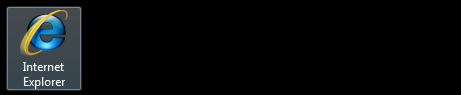 |
Step 1 Open Internet Explorer |
 |
Step 2 In your browswer type https://home.microsoftonline.com |
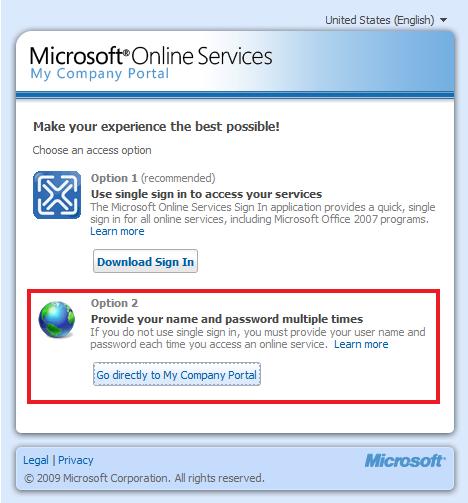 |
Step 3 Click Go Directly to My Company Portal or Option 2 |
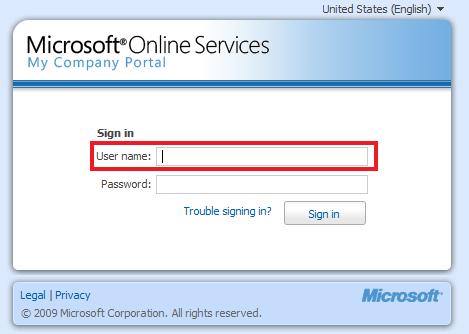 |
Step 4 Type in your username/email your.name@yoursite.com |
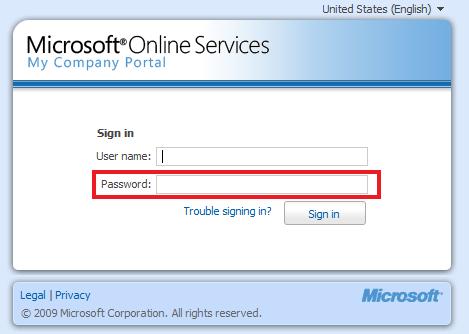 |
Step 5 Type in your password related with that email address |
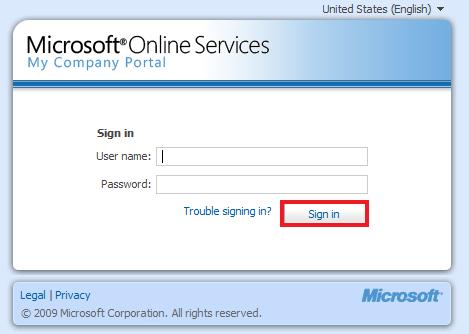 |
Step 6 Click Sign In |
 |
Step 7 In the Very Top Right Hand Corner select Change Password and a New Window will appear |
 |
Step 8 Use the same password you used in Step 4, then proceed to next step |
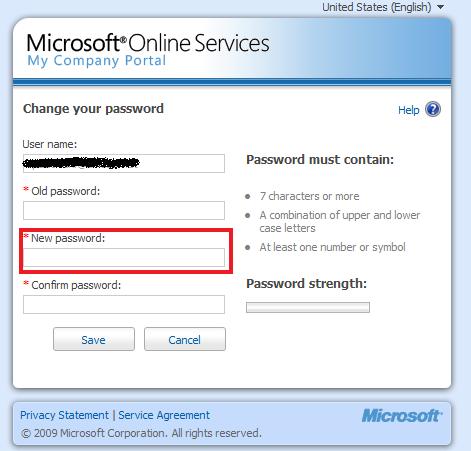 |
Step 9 Type in the new password you would like to use |
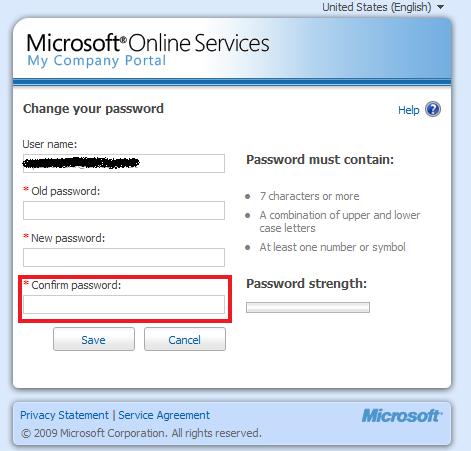 |
Step 10 Type in the same New Password as you did in Step 10. This is a password confirmation. |
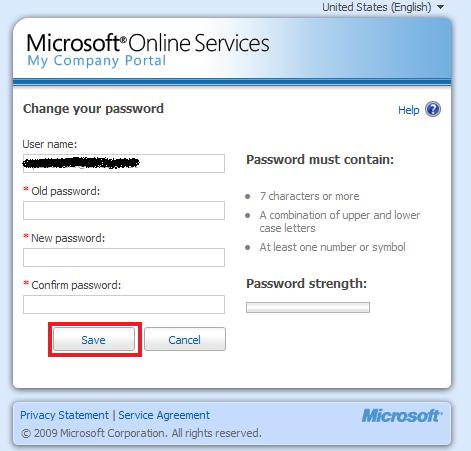 |
Step 11 Click Save and your new password has been set. |
You are now done with the Microsoft Pass Change
Go Back
Thank You,
United Medical, LLC